School Google Calendar on your Personal Devices
Have you ever wished that you could have the school calendar on your phone or tablet? Well, if you have a Google account, now you can.
To add the school calendar to your Google Calendar follow these directions:
Using a computer that is logged in to the Google account you wish to use, simply click this link:
https://calendar.google.com/
You will be asked if you want to add the calendar, click yes and it will be added to your Google calendar. It is color coded, so you can choose a color for the school calendar to differentiate between your personal stuff and the school calendar.
Now Add it to your phone:
For an iPhone,
1. On a computer go to https://calendar.google.com/
2. Click the box next to the school calendar, and save your changes.
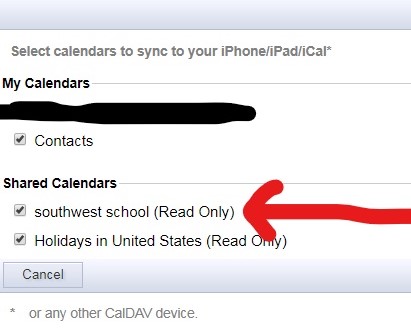
3. On your phone, open the built in calendar app.
4. Click "Calendars" at the bottom of the screen
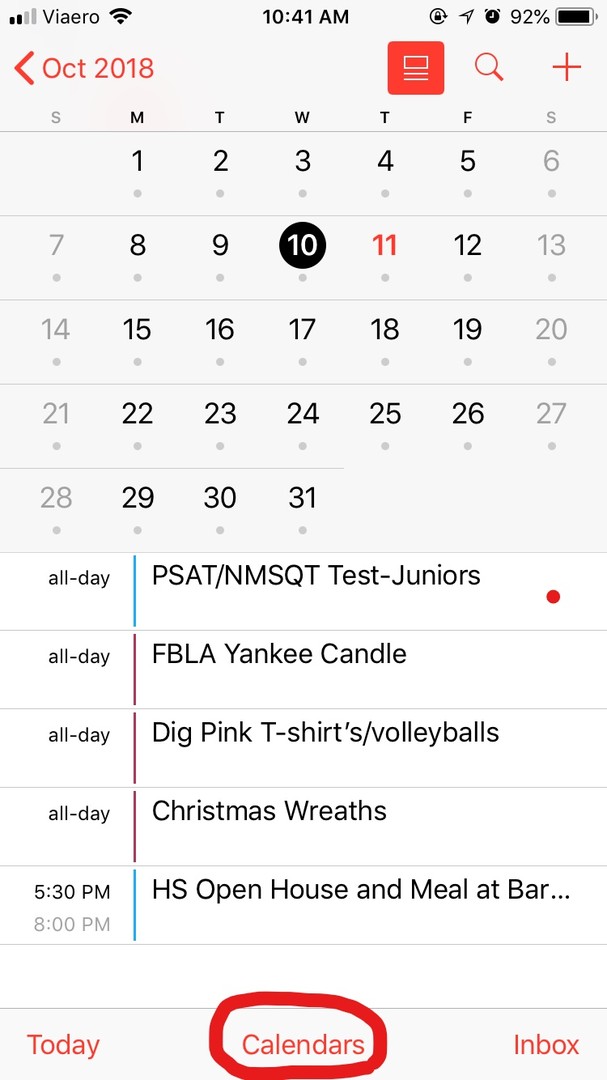
3. Click the checkbox by southwest.school@swpschools.org, and then click Done.
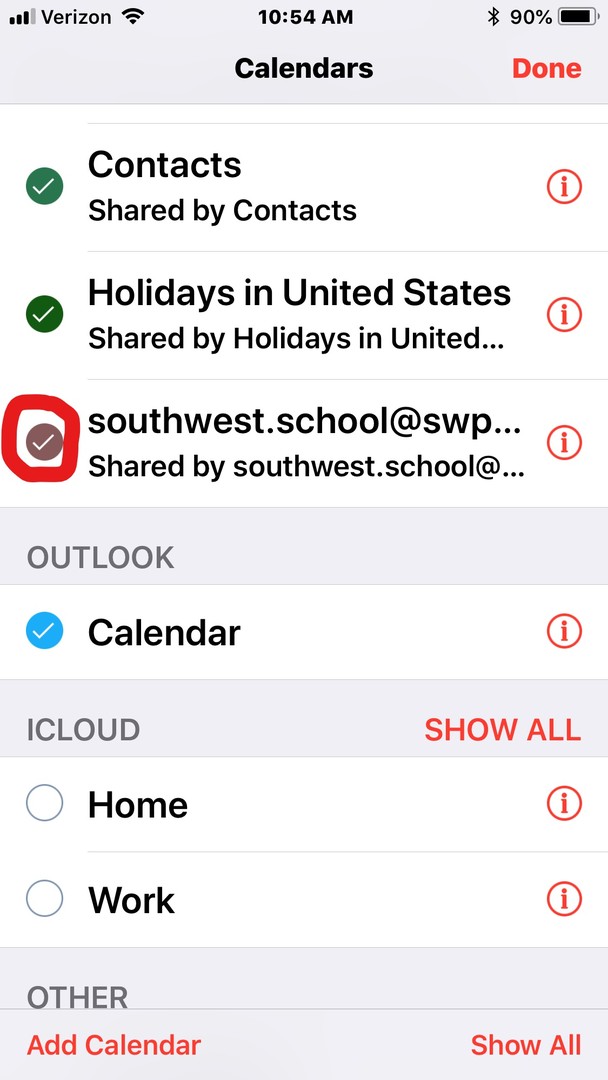
If you want to hide this calendar, you simply uncheck this box. Also, click the little i by the calendar to change its display color.
For An Android:
1. On your phone, click the build in Calendar App
2. Cllick the menu button (lower left side)
3. Choose "Calendars"
4. Scroll down and put a check mark by "Southwest.school@swpschools.org"
5. Exit and you're done. To hide this calendar, repeat these steps, un-checking this box.